Interface
In this section we quickly go through the interface of the Notebook Assistant.
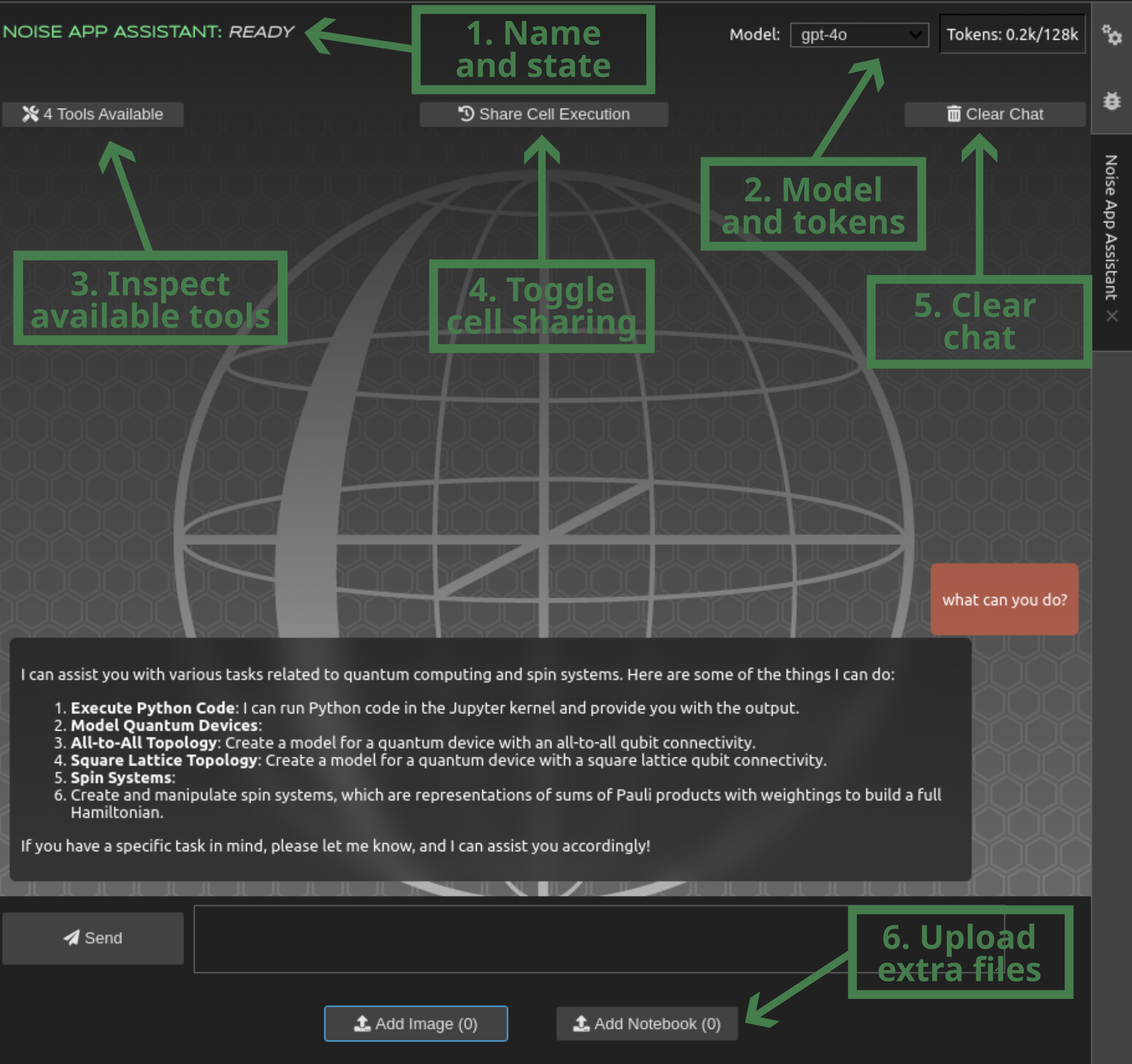 In the figure we highlight important features of the interface:
In the figure we highlight important features of the interface:
- Name and state: Here the name of the assistant as well as its state is shown. This informs us about what the assistant is currently doing, whether it is ready for our messages or busy or if an error occurred.
- Model and tokens: Here we can see which LLM is being used in the backend as well as the token count of the current conversation. Only a certain number of tokens (rule of thumb 100 tokens = 75 words) can be "seen" all at once by LLMs, so here we show how much of the total context is being used.
- Inspect available tools: A collection of all tools known by the Assistant together with their details, i.e. what they encompass and their structured form.
- Toggle cell sharing: Controls whether or not to allow the assistant to see our cell execution history. Only cells executed (not just written!) before sending a message are seen.
- Clear chat: Erase message history and everything associated with the current session of the Notebook Assistant and start fresh.
- Upload extra files: Users can upload images as attachments to their message, for example to ask the assistant to implement a formula from a screenshot or to ask a question to a section of a scientific paper. Additionaly, it is possible to upload a whole notebook to allow the assistant to see it and, for example, suggest edits or come up with a similar scientific example using the original one as inspiration.